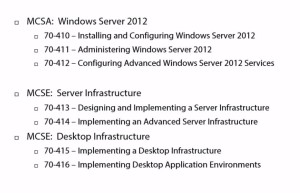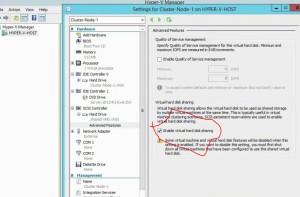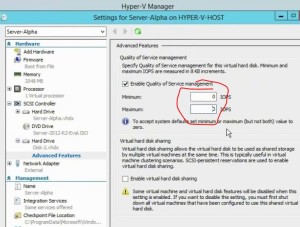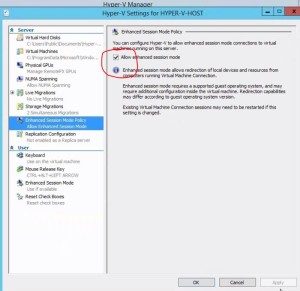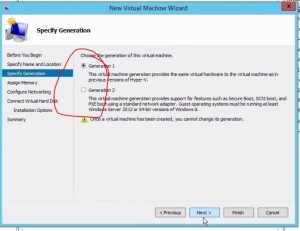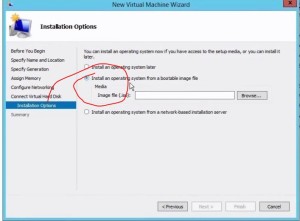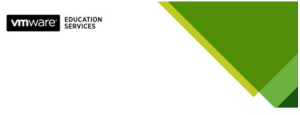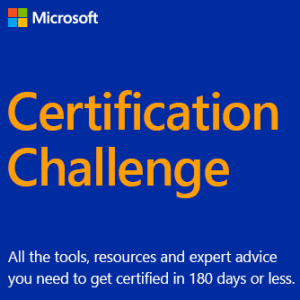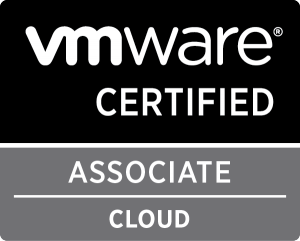These notes are my personal notes from the FREE training on Pluralsight. You can get your FREE signup through technet/MSDN or Dreamspark. The title of this course is exactly the title of this post. These notes are from this specific course only. I use these as a refresher Study Guide. POWERSHELL topics and cmdlets are in purple. I have a few notes with the “DEMO” each time the training included a DEMO just so you can see how many demos there were which were really helpful. Thanks to Greg Shields @ConcentratdGreg, the trainer, contact info at the end.
cmdlets are in purple. I have a few notes with the “DEMO” each time the training included a DEMO just so you can see how many demos there were which were really helpful. Thanks to Greg Shields @ConcentratdGreg, the trainer, contact info at the end.
As mentioned previously, the second section of this course seem like it was going to focus on how to build a lab in preparation for training, so I broke it into a separate post.
Windows Server 2012 R2 (70-412) MCSA and the 70-412 Exam
Building Your 70-412 R2 Environment
- VMware workstation
- please note; VM Workstation is a licensed product; you have to PAY for it. You can get a 30

My physical lab 5 DL380 G5s (one not in picture) and two DL360 G5s. The G4s are being decomissioned.
day trial of VM Workstation here. Also, if you have ever passed a VMware certification (like me) then you get a free license as one of your benefits. So, for example, I have a permanent license for Workstation 10, but cannot upgrade without buying a new license. I suppose you could do this lab on VBOX also if you have familiarity there. At the end of this I will also post some links to good sites about virtual labs.
- please note; VM Workstation is a licensed product; you have to PAY for it. You can get a 30
- VM infrastructure and IP scheme
- Forest infrastructure
- Understanding the Network Infrastructure
- VyOs router for network routing
- Use of templates or clones. Discussion of Linked Clones to minimize disk use. Linked Clones are a VMware specific ability. VMware Linked Clones use the same virtual disks as the parent. So you could have 10 linked clones using one set of disks, with a very much improved storage use scenario especially in a lab.
- Reviewing lab IP scheme and host design;
- 4 Domain Controllers
- 1 File Server
- 2 NLB hosts
- 5 Failover Cluster hosts
- 1 Certificate server
- 1 RMS (Rights Management Server)
- 1 ADFS (Active Directory Federation Services)
- 1 desktop
- Total of 1,2,3 let’s see 16 machines looks like all in VM Workstation running on one PC
- Forest infrastructure
- company.whatever
- separate forest to test ADFS
- three different sites
- 4 subnets; VMware Workstation doesn’t support subnetting which is why we have VyOS
- Setting up VYOS
- default username and pw is “vyos”
- setting up multiple NICs to support the subnetting
- adding 4 more NICs
- Configured VYOS
- Configured internal home router for the appropriate vlans
Ok that’s about it. It does looks like a pretty good way to set up this all in a virtual lab. I’d like to see how it performs but probably pretty well since he put all the drives on a separate SSD.
Here are some of the other links I have gathered on building a lab. Some focus on low power (electricity costs), some focus on being quiet (don’t need the disturb the spouse) and some on different things. I’ve had the good fortune to be able to collect some HP G5 servers which I have been able to use, using iSCSI and / or VMware VSAN for storage. I used this lab to study for and pass my VCP-DCV5.1 test.
Links;
Labs in general
While this one could go under “low noise” or “low power” they’re not really stated goals so I’m putting it here, it’s one of the best; http://packetpushers.net/vmware-vcdx-lab-the-hardware/
Similar lab build; http://rickmur.com/home-lab-server/
A more expensive ($3,000.00) work office targeted option using HP / CDW parts; (can this run ILO?) https://virtualizationreview.com/blogs/virtual-mattox/2012/03/build-cheap-screaming-virtualization-lab-server.aspx
Another good follow along lab; http://ethancbanks.com/2014/03/15/my-home-lab-esxi-5-5-server-build-and-the-logic-behind-it-all/ but this guy had a couple of Cisco SG300-52 switches that are worth min $400.00 each so not really cheap.
Nested / Low Power / Low noise or some combination
“nested” generally simply means you have one hypervisor running on another, or one hypervisor running as a VM.
Nested lab on VMware Workstation; low cost; http://www.heathreynolds.com/2014/02/building-nested-esxi-lab-on-vmware.html
Nested lab on ONE DL380 G5; http://www.running-system.com/how-to-build-a-nested-lab-on-a-hp-dl380-g5-server-step-1/ You can sometimes get a G5 on Craigslist for cheap or free. I got a couple for free, and I got a couple for as little as $90.00. There are thousands of these G5s still in production and they are solid hardware. Anything older than G5 won’t have processors that will support virtualization.
First one I have seen specifically on VMware 6.0 which just came out a few months ago; http://www.vladan.fr/nested-esxi-6-in-a-lab/
This looks cool; Intel NUC, low power (15w with 5 running VMs) http://www.vclouds.nl/how-to-build-a-low-cost-low-power-and-fast-esxi-home-lab/
Around 30w; https://matthill.eu/projects/vmware-esxi-low-power-home-lab/
VBOX lab
http://pc-addicts.com/building-the-ultimate-virtualbox-lab-intro/
In my experience, Memory is going to be the first constraint on a lab system no matter which method you choose. After that, probably storage. On nested environments (like this Pluralsight training) SSD would be a great idea.