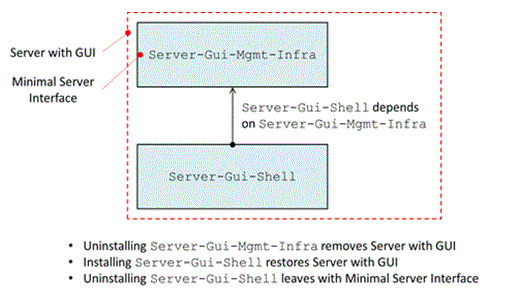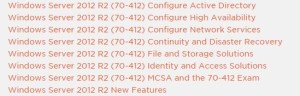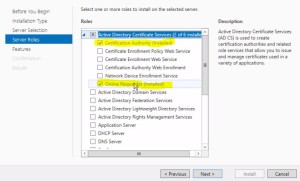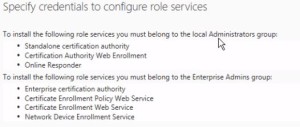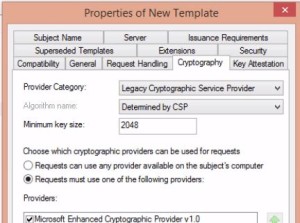Freezer rebuild project is complete. By doing this I saved $1,497.21 by not having to buy a Gladiator garage freezer for Ginger . This cost me about $52.69.
First photos from this summer from cleaning, fixing the interior fan, and adding new cover board on back.
Then painted it HD orange. Tread plate on the front. Painted gaskets black. (Black is the new Black). Force rusted metal bars (before photos included). Attached rusted bars. Rubber tread plate detail on the handle. Latches on the door so it can’t pop open and ruin 1k worth of beef vegetables.
- Overall view of rebuilt freezer
- Detail of force rusted metal bar and rivets.
- Detail of rubber tread on handle.
- C:\Users\TG\Pictures\2015-09-13
- C:\Users\TG\Pictures\2015-09-13
- Detail of latch.
- Black gasket; just painted the white to black.
- Overhauling the guts this summer.
- Latch detail.
- Metal before force rusting.
- After about one hour.
- More or less done.