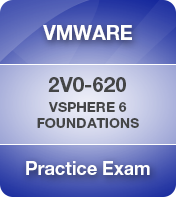- LinkedIN top 20 https://www.linkedin.com/pulse/linkedin-top-voices-2020-data-science-ai-jessi-hempel/
- Brandon ML training links; https://www.linkedin.com/in/brohrer/detail/recent-activity/shares/
- 3blue1brown on Youtube https://www.youtube.com/c/3blue1brown
- https://www.youtube.com/watch?v=aircAruvnKk
- Grant Sanderson (3blue1brown) https://www.youtube.com/watch?v=6_yU9eJ0NxA – “Consistency is only a virtue if you’re not a screwup.”
Protected: NX
VMware – Copy Files from Datastore With Browser
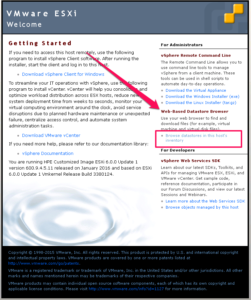 Currently there are lots of problems with the VMware Web Client Integration Plugin as I have noted on LinkedIn. Facing this issue, and having a need to download some files from a datastore to preserve them, you can see a puzzle taking shape. What to do if Flash has crashed your browser(s), and/or the Client Integration Plugin isn’t working? Maybe for some reason you also don’t have the fat client installed and you’re in the middle of an emergency?
Currently there are lots of problems with the VMware Web Client Integration Plugin as I have noted on LinkedIn. Facing this issue, and having a need to download some files from a datastore to preserve them, you can see a puzzle taking shape. What to do if Flash has crashed your browser(s), and/or the Client Integration Plugin isn’t working? Maybe for some reason you also don’t have the fat client installed and you’re in the middle of an emergency?
Here is one workaround to easily move files off of a datastore without any fancy browser plug-ins.
- Hit one of your ESX hosts with a browser (doesn’t need Flash or CIP)
- You get the “VMware ESXi Welcome” (screenshot 1) default page where you download the fat client, and can access the documentation that is part of the ESXi install on every host.
- Over on the right, in that area you never read, you’ll see heading called “Web-Based Datastore Browser”. Click it.
- It will ask you to provide credentials; this will be the ESX host SSH credentials.
- Then you’ll be presented with an old school HTML rending showing all of the datastores configured on that ESXi host, and you can drill down into each datastore, to each VM, and download each individual file.
So, if you’re in a bind fighting browser issues, no fat client, and need files off of a datastore quick, remember this trick. Hit a host in any browser, click on Web-Basaed Datastore Browser and go to town.
VMware HOL (HandsOnLabs) What’s New with vSphere 6.5
What’s New with vSphere 6.5
HOL-1710-SDC-6-MYVMW-HOL . 1 hr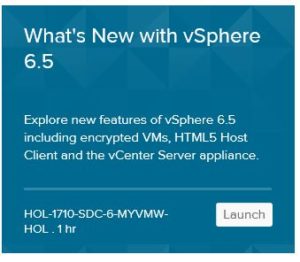
- vCenter High Availability
- Essentially a 3 node HA vCenter cluster to eliminate protect from failures in hosts, hardware or appliances
- VAMI / vCenter Server Appliance Management Interface is now called; “vCenter Server Appliance Management UI” so I guess it’s VAMUI
- Totally incorrect instructions have you logging in vCenter Client, not the appliance mgt; look for the appliance MGMT link (local:5480)
- Look at various network and system utilization stats.
- Create support bundle, backup, shutdown, etc.
- Update Manager
- Next release of Update Manager is integrated with VCSA (VCenterServerAppliance) No longer will you be able to connect to Update Manager installed on a Windows Server
- To start the Update Manager on VCSA just start the service.
- Run on internal PostgreSQL DB.
- VCSA and UM run on the same DB instance but separate databases.
- For those not used to UM, it is used to patch and update ESXi hosts, install third party software on hosts, I.E., HP Firmware for example. Updates VMware tools.
- Content Library
- Lists all content like .ISOs, templates, vApps, scripts
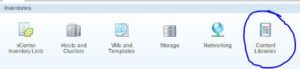
- Enhancements include things like being able to mount .ISO to VM direct from Content Library
- Create new virtual machine with custom specification from Content Library
- Content Libraries can be synchronized across two vCenter servers.
- Create a new Content Library and sync to it.
- Lists all content like .ISOs, templates, vApps, scripts
- SOIC / Storage IO Control
- Show up by Host Profiles in “Policies and Profiles”
- Create multiple SIOC Policies
- Storage policies are defined by disk, so each disk could have different policy, for example on a DB server.
- HTML 5 Host Client (webclient)
- Walk through common features
- Generating GSS Support Bundle (Global Support Services)
- Encrypt VMs
- Add a Key Management Server
- Set up encryption storage policy
- Create encrypted VM, encrypt an existing VM
- Decrypt multiple VMs simultaneously.
- Encryption is essentially just another type of Storage Policy.
- Visit HOL here; http://hol.vmware.com/
Pine Mountain Inn – CA Government Run AMOK
I recently went on a motorcycle ride and went past Pine Mountain Inn. I did some research, as it had
been closed from a while by looks. Here is what it looks like today (photo right). It’s a sad story of a decades old business getting flooded by regulations, paperwork and bureaucracy to the point that they cannot operate. If you dig into it, nearly all businesses along this stretch of road have been run OUT of business by the county of Ventura County, CA. @CountyOfVentura is apparently unable to use logic and common sense, which unfortunately is common in government. They take your property WITHOUT taking possession by regulating the property to the point where the owner can’t use it. Listen to the verbiage in the video.
Links for further reading;
http://articles.latimes.com/2012/aug/25/local/la-me-adv-pine-mountain-20120826
Monster B Gone AKA Monster D Tector
First, credits to Makezine where I originally saw this concept. James Floyd Kelly and Chris Jones are the article authors and the artwork / logo is from Brandon Steen
Initially I’m going to put most of my photos and videos here, and then I may add parts lists and details. If you want to build one, start with the article on Makezine. I wanted to add some visual and tactile steampunk type features, as the kid I was building for is pretty interested in mechanical detail and I thought she would appreciate it. When initially explaining it to my 3.5 year old granddaughter, she is also the one who asked what does it do if it finds a monster? Can it kill it? That prompted me to want to add a “kill” switch as well as sound when it’s scanning. Then, I felt it deserved a good case, so the matching Pelican 1200 was modded.
I am pretty mechanical and a solid DIY homeowner and DIY vehicle mechanic. I knew how to solder, but had zero experience with Adafruit, Arduino or anything like that although I am an IT person by day.
Here are the published video links of the project, followed by the photos. Jump to the bottom for the list of sources and products I used, which is still incomplete.
VIDEOS (3)
Monster B Gone bench mockup and explanation – video
Final Monster B Gone – video
Pelican 1200 case mod for Monster B Gone – video
- Adafruit Trinket
- Interim version showing size
- Neopixel, alarm siren, logo
- Practice metal wire stitching various styles
- Workbench by the pool!
- Laptop loading code
- the device I used for sound
- detail of switch on the sound device (not used)
- Pelican 1200 case
- Detail glass eyes on Pelican 1200
- Deliberate uneven paint
- “monster scratches”
- Deliberate smearing and scratching
- Stressing detail
- What the case looked like before
- Treadplate, name, gears
- Taped off to protect the Pelican logo
- Steen logo!
- in case
- Deliberate smeared fingerprints
- LED light
- Kill switch
vSphere 6.0 Foundations – Exam Blueprint
Knowledge
- Explain available vSphere editions and features
- Explain the various data center solutions that interact with vSphere
- Explain ESXi and vCenter Server architectures
- Explain new solutions offered in the current version
- Determine appropriate vSphere edition based on customer requirements
Tools
Knowledge
- Deploy the vCenter Appliance (vCSA)
- Install vCenter Server onto a virtual machine
- Create an ODBC Connection to a vCenter Server
- Given a scenario, size the vCenter Database based on requirements
- Install additional vCenter Server Components
- Install and configure vSphere Client / vSphere Web Client
- Install/Remove vSphere Client plug-ins
- Enable/Disable vSphere Client plug-ins
- License vCenter Server
- Determine availability requirements for a vCenter Server in a given vSphere implementation
Tools
Knowledge
- Given a scenario, validate if an ESXi configuration meets given requirements
- Perform a scripted installation of ESXi
- Perform an interactive installation of ESXi using media or PXE
- Configure NTP on an ESXi Host
- Configure DNS and routing on an ESXi Host
- Configure SSH and Shell access on an ESXi Host
- Configure logs to be sent to a syslog server
- License an ESXi host
Tools
- vSphere Installation and Setup Guide
- vCenter Server and Host Management Guide
- Direct Console User Interface (DCUI)
- vSphere Client / vSphere Web Client
Knowledge
- Explain vSphere Standard Switch (vSS) capabilities
- Create/Delete a vSphere Standard Switch
- Add/Configure/Remove vmnics on a vSphere Standard Switch
- Configure vmkernel ports for network services
- Add/Edit/Remove port groups on a vSphere Standard Switch
- Determine use case for a vSphere Standard Switch
Tools
- vSphere Installation and Setup Guide
- vSphere Networking Guide
- What’s New in the VMware vSphere® 6.0 Platform
- vSphere Client / vSphere Web Client
Knowledge
- Explain vSphere Distributed Switch (vDS) capabilities
- Create/Delete a vSphere Distributed Switch
- Add/Remove ESXi Hosts from a vSphere Distributed Switch
- Add/Configure/Remove dvPort groups
- Add/Remove uplink adapters to dvUplink groups
- Configure vSphere Distributed Switch general and dvPort group settings
- Create/Configure/Remove virtual adapters
- Migrate virtual adapters to/from a vSphere Standard Switch
- Migrate virtual machines to/from a vSphere Distributed Switch
- Configure LACP on Uplink port groups
- Determine use case for a vSphere Distributed Switch
Tools
- vSphere Installation and Setup Guide
- vSphere Networking Guide
- What’s New in the VMware vSphere® 6.0 Platform
- vSphere Client / vSphere Web Client
Knowledge
- Explain common vSS and vDS policies
- Describe vDS Security Polices/Settings
- Configure dvPort group blocking policies
- Configure load balancing and failover policies
- Configure VLAN/PVLAN settings
- Configure traffic shaping policies
- Enable TCP Segmentation Offload support for a virtual machine
- Enable Jumbo Frames support on appropriate components
- Given a scenario, determine appropriate VLAN configuration for a vSphere implementation
Tools
- vSphere Installation and Setup Guide
- vSphere Networking Guide
- What’s New in the VMware vSphere® 6.0 Platform
- vSphere Client / vSphere Web Client
Knowledge
- Explain storage naming conventions
- Explain hardware/dependent hardware/software iSCSI initiator requirements
- Configure FC/iSCSI/FCoE storage devices
- Describe zoning and LUN masking practices
- Create an NFS share for use with vSphere
- Configure/Edit hardware/dependent hardware initiator
- Connect/Configure NFS 3.x and 4.1 NAS devices
- Enable/Disable software iSCSI initiator
- Configure/Edit software iSCSI initiator settings
- Configure iSCSI port binding
- Enable/Configure/Disable iSCSI CHAP
Tools
- vSphere Installation and Setup Guide
- vSphere Storage Guide
- vSphere Client / vSphere Web Client
Knowledge
- Explain Virtual SAN (VSAN) Architecture
- Create/Delete VSAN Cluster
- Manage VSAN disk groups
- Monitor VSAN storage
- Add/Remove VSAN Nodes
- Explain benefits of NFS 4.1
- Determine use cases for Virtual SAN configurations
Tools
- Administering VMware Virtual SAN
- vSphere Storage Guide
- What’s New: VMware Virtual SAN 6.0
- What’s New in the VMware vSphere® 6.0 Platform
- vSphere Client / vSphere Web Client
Knowledge
- Compare/Contrast supported NFS versions
- Configure NFS storage for VMDK formatting
- Configure storage multi-pathing
- Compare/Contract VMFS3 and VMFS5
- Configure Storage Distributed Resource Scheduler (SDRS)
- Extend/Expand VMFS Datastores
- Place a VMFS Datastore in Maintenance Mode
Tools
- vSphere Installation and Setup Guide
- vSphere Storage Guide
- What’s New in the VMware vSphere® 6.0 Platform
- vSphere Client / vSphere Web Client
Knowledge
- Place virtual machines in selected ESXi Hosts/Clusters/Resource Pools
- Configure and deploy a Guest OS into a new virtual machine
- Configure/Modify virtual hardware:
- CPU
- RAM
- Disk
- vNIC
- Create/Convert thin/thick provisioned virtual disks
- Install/Upgrade VMware Tools and Virtual Hardware
- Configure PCI Pass-through and Direct I/O
- Configure virtual machine time synchronization
Tools
- vSphere Virtual Machine Administration Guide
- vSphere Installation and Setup Guide
- vSphere Client / vSphere Web Client
Knowledge
- Create/Deploy/Clone a vApp
- Add objects to an existing vApp
- Edit vApp settings
- Configure IP pools
- Suspend/Resume a vApp
Tools
- vSphere Virtual Machine Administration Guide
- vSphere Administration with the vSphere Client Guide
- vSphere Client / vSphere Web Client
Knowledge
- Explain Cloning and Template options
- Clone an existing virtual machine
- Create a template from an existing virtual machine
- Deploy a virtual machine from a template
- Update existing virtual machine templates
- Deploy virtual appliances and/or vApps from an OVF template
- Import an OVF template
- Create a Local Library
- Create a Remote Library with/without external storage
- Publish/Subscribe/Share Content Library
- Deploy a virtual machine from a content library
Tools
- vSphere Virtual Machine Administration Guide
- vSphere Administration with the vSphere Client Guide
- vSphere Client / vSphere Web Client
Knowledge
- Explain files used by virtual machines
- Explain common practices for securing virtual machines
- Hot Extend a virtual disk
- Configure virtual machine options
- Configure virtual machine power settings
- Configure virtual machine boot options
- Administer virtual machine snapshots
- Assign a Storage Policy to a virtual machine
- Verify Storage Policy compliance for virtual machines
- Adjust virtual machine resources
- Differentiate between stop/shutdown/reboot/restart of a virtual machine
Tools
- vSphere Virtual Machine Administration Guide
- vSphere Administration with the vSphere Client Guide
- vSphere Client / vSphere Web Client
Knowledge
- Determine how DRS and HA are applicable to an environment
- Create/Delete a DRS/HA Cluster
- Add/Remove ESXi Hosts from a DRS/HA Cluster
- Add/Remove virtual machines from a DRS/HA Cluster
- Configure Storage DRS
- Configure Enhanced vMotion Compatibility
- Monitor a DRS/HA Cluster
- Configure migration thresholds for DRS and virtual machines
- Configure automation levels for DRS and virtual machines
- Enable/Configure/Disable Host Power Management/Distributed Power Management
- Enable/Disable Host Monitoring
- Enable/Configure/Disable virtual machine and application monitoring
Tools
- vCenter Server and Host Management Guide
- vSphere Availability Guide
- vSphere Resource Management Guide
- vSphere Administration with the vSphere Client Guide
- vSphere Client / vSphere Web Client
Knowledge
- Configure VMware Fault Tolerance networking
- Given a scenario, determine an appropriate VMware Fault Tolerance configuration
- Enable/Disable VMware Fault Tolerance on a virtual machine
- Test a Fault Tolerant configuration
- Determine use case for enabling VMware Fault Tolerance on a virtual machine
Tools
- vSphere Availability Guide
- vSphere Virtual Machine Administration Guide
- vSphere Administration with the vSphere Client Guide
- vSphere Client / vSphere Web Client
Knowledge
- Explain vFlash architecture
- Explain use cases for Resource Pools
- Create/Remove a Resource Pool
- Configure Resource Pool attributes
- Add/Remove virtual machines from a Resource Pool
- Create/Delete vFlash Resource Pool
- Assign vFlash resources to VMDKs
- Determine Resource Pool requirements for a given vSphere implementation
Tools
- vSphere Resource Management Guide
- vSphere Storage Guide
- vSphere Virtual Machine Administration Guide
- What’s New in VMware vSphere® Flash Read Cache®
- vSphere Client / vSphere Web Client
Knowledge
- Explain Enhanced vMotion Compatibility (EVC)
- Explain Long Distance vMotion
- Explain process for vMotion/Storage vMotion migrations
- Configure virtual machine swap file location
- Migrate a powered-off or suspended virtual machine
- Migrate virtual machines using vMotion/Storage vMotion
Tools
- vSphere Resource Management Guide
- vCenter Server and Host Management Guide
- vSphere Virtual Machine Administration Guide
- vSphere Client / vSphere Web Client
Knowledge
- Explain VMware Data Protection sizing Guidelines
- Describe vSphere Replication architecture
- Install and Configure VMware Data Protection
- Create a backup job with VMware Data Protection
- Perform a live full/file-level restore with VMware Data Protection
- Create/Delete/Consolidate virtual machine snapshots
- Perform a failback operation using vSphere Replication
- Determine appropriate backup solution for a given vSphere implementation
Tools
- VMware vSphere® Data Protection™ 6.0
- vSphere Data Protection Administration Guide
- VMware vSphere® Data Protection™ Evaluation Guide
- What’s New in the VMware vSphere® 6.0 Platform
- VMware vSphere Replication Administration
- VDR Data Migration Tool
- VDP Configure Utility
- vSphere Client / vSphere Web Client
Knowledge
- Create/Edit/Remove a Host Profile from an ESXi host
- Attach/Apply a Host Profile to an ESXi host or cluster
- Perform compliance scanning and remediation of an ESXi host using Host Profiles
- Install and Configure vCenter Update Manager
- Configure patch download options
- Create/Edit/Delete an Update Manager baseline
- Attach an Update Manager baseline to an ESXi host or cluster
- Scan and remediate ESXi Hosts and virtual machines using Update Manager
Tools
- vSphere Host Profiles Guide
- Installing and Administering VMware vSphere Update Manager Guide
- vSphere Update Manager Utility
- vSphere Client / vSphere Web Client
- Update Manager Web Client
Knowledge
- Troubleshoot common installation issues
- Monitor status of ESXi management agents
- Determine ESXi host stability issues and gather diagnostics information
- Export diagnostic information
- Monitor status of the vCenter Server service
- Perform basic maintenance of a vCenter Server database
Tools
- vSphere Troubleshooting Guide
- vSphere Installation and Setup Guide
- vSphere Networking Guide
- vSphere Storage Guide
- vSphere Client / vSphere Web Client
Knowledge
- Verify network configuration
- Troubleshoot common storage issues
- Troubleshoot common virtual machine issues
- Given a scenario, verify a virtual machine is configured with the correct network resources
- Troubleshoot virtual switch and port group configuration issues
- Troubleshoot physical network adapter configuration issues
- Recognize and detect common knowledge base article solutions
Tools
- vSphere Troubleshooting Guide
- vSphere Networking Guide
- vSphere Storage Guide
- vSphere Client / vSphere Web Client
Knowledge
- Troubleshoot virtual machine resource contention issues
- Recognize and detect:
- Fault Tolerant network latency issues
- VMware Tools installation issues
- Virtual machines states
- Virtual machine constraints
- Guest OS installation issues
- Given a scenario, determine root cause of a storage issue based on troubleshooting information
- Explain common virtual machine boot disk errors
Tools
- vSphere Virtual Machine Administration Guide
- vSphere Troubleshooting Guide
- vSphere Client / vSphere Web Client
Knowledge
- Troubleshoot:
- Virtual switch and distributed switches port group configuration issues
- Physical network adapter configuration issues
- NFS networking configuration issues
- iSCSI software initiator configuration issues
- HA configuration and redundancy issues
- DRS Resource Distribution Graph
- vMotion/Storage vMotion migration issues
- Interpret vMotion Resource Maps
- Given a scenario, verify a virtual machine is configured with the correct network resources
Tools
- vSphere Troubleshooting Guide
- vSphere Administration with the vSphere Client Guide
- vSphere Client / vSphere Web Client
Knowledge
- Explain:
- Common memory metrics
- Common CPU metrics
- Common network metrics
- Common storage metrics
- Configure SNMP for vCenter Server
- Configure SMTP settings for vCenter Server
- Create a log bundle
- Create/Edit/Delete a Scheduled Task
- Configure/View/Print/Export resource maps
- Start/Stop/Verify vCenter Server service status
- Start/Stop/Verify ESXi host agent status
- Configure vCenter Server timeout settings
- Identify vCenter Server connection object status
- Create an Advanced Chart
Tools
- vSphere Troubleshooting Guide
- vSphere Monitoring and Performance Guide
- vSphere Client / vSphere Web Client
Knowledge
- List vCenter Server default utilization alarms
- List vCenter Server default connectivity alarms
- List possible actions for utilization and connectivity alarms
- Create a vCenter Server utilization alarm
- Create a vCenter Server connectivity alarm
- Configure alarm triggers
- Configure alarm actions
- For a given alarm, identify the affected resource in a vSphere implementation
Tools
- vCenter Server and Host Management Guide
- vSphere Resource Management Guide
- vSphere Monitoring and Performance Guide
- vSphere Client / vSphere Web Client
Knowledge
- Differentiate Major/Minor vRealize Operations Manager badges
- Explain vRealize Operations Manager architecture
- Deploy and Configure vRealize Operations Manager appliance
- Upgrade vRealize Operations Manager
- Understand metrics used by Major/Minor vRealize Operations Manager badges
- Monitor vSphere environment
- For a given alarm, identify the affected resource in a vSphere implementation
Tools
- VMware vCenter Operations Manager Getting Started Guide – vSphere UI
- VMware vCenter Operations Manager Getting Started Guide – Custom UI
- VMware vCenter Operations Manager Administration Guide (Custom UI)
- vCenter Operations Manager Evaluation Guide
- vSphere Monitoring and Performance Guide
- vCenter Operations Manager Custom User Interface
- vSphere Client / vSphere Web Client
Microsoft FREE book (ebooks) giveaway; From Eric Ligdon MS Sales Director
Microsoft FREE book (ebooks) giveaway; From Eric Ligdon MS Sales Director;
FREE! That’s Right, I’m Giving Away MILLIONS of FREE Microsoft eBooks again! Including: Windows 10, Office 365, Office 2016, Power BI, Azure, Windows 8.1, Office 2013, SharePoint 2016, SharePoint 2013, Dynamics CRM, PowerShell, Exchange Server, System Center, Cloud, SQL Server and more!
http://tiny.cc/3a54cy
And how to download them “all at once”
http://tiny.cc/tb54cy
5 IT Interview Tips You Don’t See Everywhere Else
5 IT Interview Tips for IT Candidates
Recently I had the opportunity to participate in interviewing IT candidates in my current role as a System  Administrator. In my prior position as an IT Director at ACCENT Marketing, I performed a lot of IT interviews. I had standard questions, weighted skills rankings, technical tests, and over time I had created a process that worked well. However, I had not been involved with interviewing for several years so a few things kind of jumped out as recurring concerns on several interviews. Keep in mind, these are technical IT interviews for sysadmin positions, and here are a few tips related to my recent observations. These are tips I haven’t seen offered and you should also be aware of broader interview success strategies.
Administrator. In my prior position as an IT Director at ACCENT Marketing, I performed a lot of IT interviews. I had standard questions, weighted skills rankings, technical tests, and over time I had created a process that worked well. However, I had not been involved with interviewing for several years so a few things kind of jumped out as recurring concerns on several interviews. Keep in mind, these are technical IT interviews for sysadmin positions, and here are a few tips related to my recent observations. These are tips I haven’t seen offered and you should also be aware of broader interview success strategies.
To me, the goal of a first interview (from the candidate’s perspective) is simply to get to a second interview. During this first interview, the employer is simply trying to weed out the candidates that don’t fit and stack rank those who do fit. The ones at the top of the stack ranking get follow up interviews. That’s the cold truth; deal with it.
- Have a clock in front of you, where you can watch it.
- You will see why below.
- Don’t talk too much. This isn’t performance art.
- Your interviewer (if they are prepared, and good) likely has a list of things they want to ask, and are trying to learn about your background, skills and experience. Pause when you are talking, so you can breathe, and so your interviewer can jump in and move on if they want. If your reply is longer than a minute (watch your clock), take a pause and see if the interviewer has additional questions ready.
- Example; you get a question like “what is your function in the Active Directory you manage?”. The question could be simply answered by saying “I’m a Enterprise Admin” or “I’m a Domain Admin” or “I manage specifically delegated OUs”. If the interviewer wants more information, he/she will ask. If your answer is 4 minutes about everything you do in AD, that’s probably too much.
- Real World Example; I recently conducted an interview where the candidate literally talked for 10 minutes after a simple question (16.6% of the interview). With a 60 minute time allotment, there is no way an interviewer can cover all they want to in this scenario.
- Don’t focus on your personal wants that don’t align with the Job Description (JD)
- If the JD describes the business needs as X, Y, and Z, and you are really interested in R, be cautious how much time you spend expanding on how much you like R. The interviewer likely has specific needs they are trying to fill, and these needs are likely reflected in the JD. They want someone who will love and excel at the core JD responsibilities.
- Example; interviewing for a Windows System Admin position, but you have interests in Linux as well. It’s OK to ask if there is any Linux exposure, but if they say no, drop it. You can use that information to decide if you want to continue to pursue the opportunity, but no need to try to convert the interviewer.
- Real World Example; I recently conducted an interview where the candidate expressed interest in the cool headline technologies; fill in the blank with cloud/openstack/docker/tintri/violin/big data/unicorns/spark/hadoop/openshift/containers/ Mesos/Swarm and was concerned if we offered any opportunity in those areas. The real answer was NO; we were looking for the core skills we put in the JD. This is OK as a simple question but when it took up 5 minutes (8.3%) of the interview time, it’s not useful. In this case, the questioning by the candidate when on long enough that I finally asked if he was still interested in the position.
- Don’t get hung up on single details that might impact your decision but shouldn’t hang up the interview.
- This is related to the above point; if you have specific things that impact your desire for the position, it’s fair to ask questions to gather information. Then, you can use this information to determine if you want to pursue the opportunity. However, there is no need to belabor the point if you are not hearing what you want to hear.
- Example; you really like HP laptops and don’t want to work on anything else. You can ask what type of laptops are used, and when they tell you Lenovo, then you have information you can use later to determine if you want to pursue the opportunity. There is no need to try to convert the interviewer by explaining all of the great reasons you have for preferring HP.
- Real World Example; A recent candidate wanted to know if the position came with a certain large enterprise company “subscription” or “account”. The real answer was NO, but the candidate continued to explain all of the benefits that could be expected if they had access to this enterprise vendor account. For reasons I can’t go into, the account mentioned was simply not available for the position mentioned, so the 10 minutes (16.6% of the interview) spent on this discussion was a waste of time.
- Pay attention to the verbal flow
- If your interviewer is consistently trying to interrupt, it means your answers are too long (or he/she is a jerk). If your interviewer has several followup questions after each of your replies, it means your answers are too short. Adjust accordingly.
- Bonus tip; that’s right 6 for the price of 5. Be prepared for the “three in one“. How this works; the interviewer asks three questions in one breath. They don’t use “tell me three things” that would be too obvious. It’s more like this, if they’re good; “Tell me how you use group policy to control user behavior, configure program settings, and support security requirements”. They care about your answers, of course. When I ask the “three in one” what I’m watching for is to see if you can remember the three items, and coherently walk down the three and offer responses without getting lost or forgetting something. Now, if you’re the type of person who takes 10 minutes per answer, you’re going to forget what the questions were, and end up in the ditch, metaphorically speaking. At that point, you’ll see the interviewer taking some notes.
I have given you five tips that should be relatively simple to incorporate into your interview strategy, and should greatly increase your chances of success. Success in this case is a second interview. Good luck, and please send me feedback if you find these tips useful, or if you have example where they helped you out.
*disclaimer; these are, of course, my personal opinions, based on nearly two decades of experience. They come with no guarantee or warranty. Free advice, freely given, worth whatever is does for you.
Windows Server 2016 might cost more than you want to pay
I’ve got it up and running in the lab. Now I see this article;
A few years ago, Microsoft switched from per-processor to per-core licensing in SQL Server, and it’s about to do the same with Windows Server 2016. You may not be thrilled with the results.
“Microsoft’s auditors likely will have a field day with these new requirements for Windows Server, in the same way that they have used the ever-more-complex licensing rules for SQL Server to increase the company’s audit-based revenue in recent years,” warned Christopher Barnett, an associate attorney with Scott & Scott LLP.
Read the full text here;
http://www.pcworld.com/article/3028525/windows-server-2016-could-cost-you-more-than-you-think.html