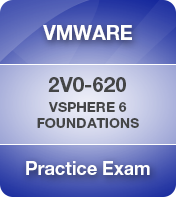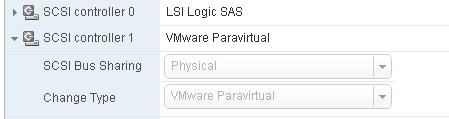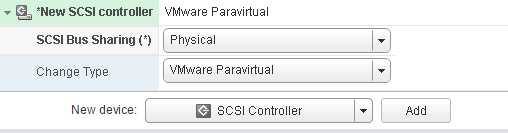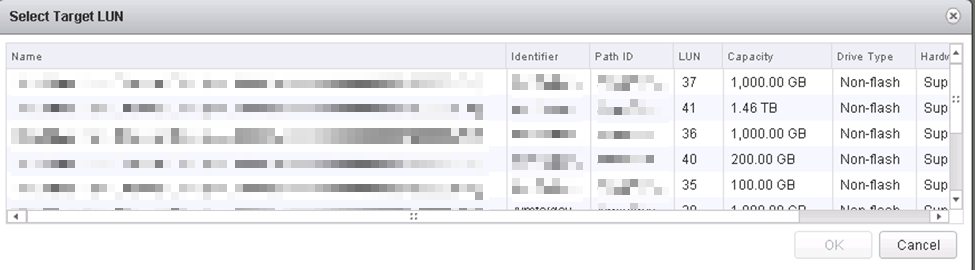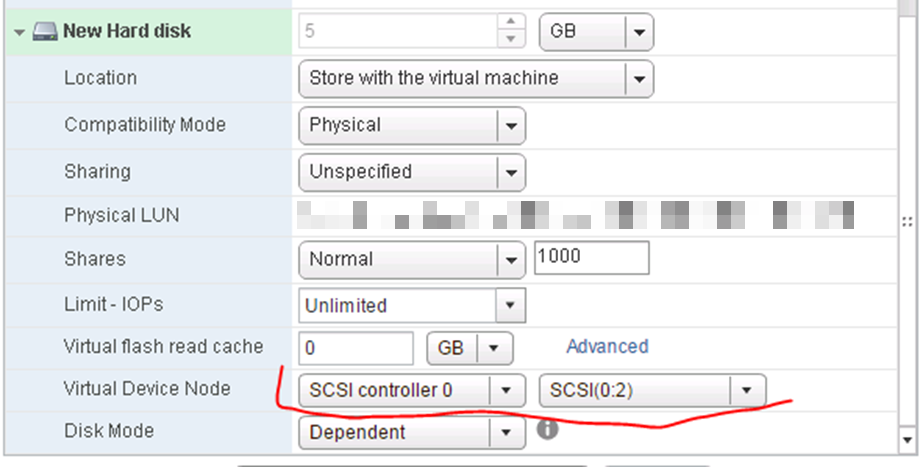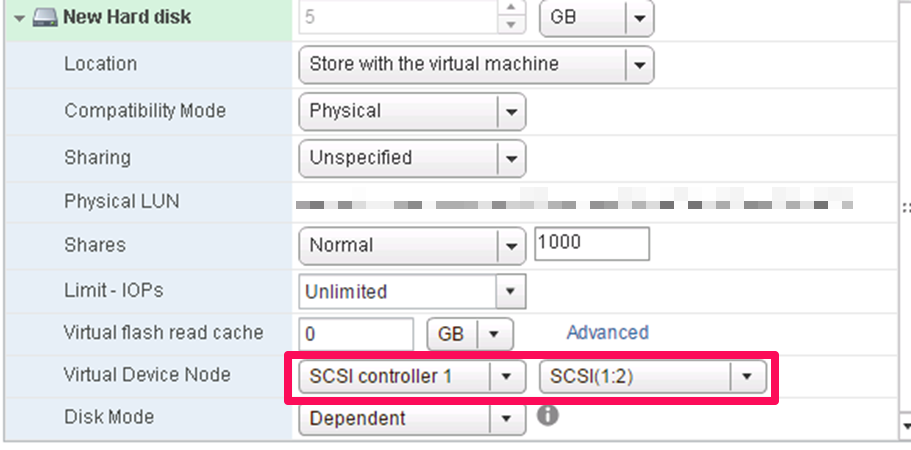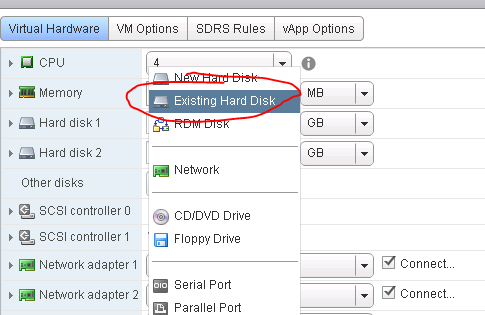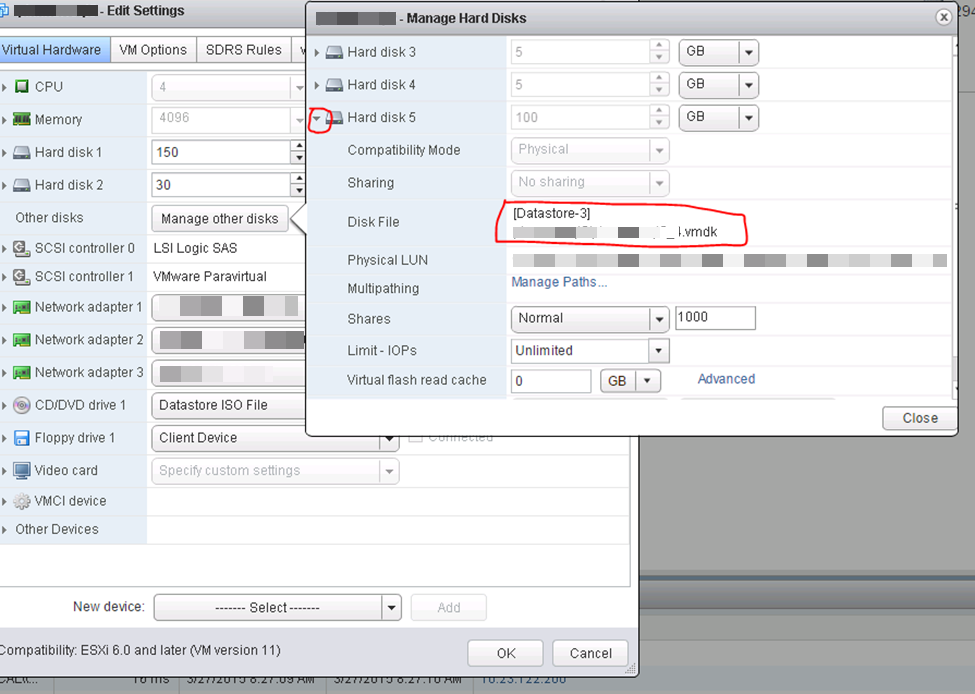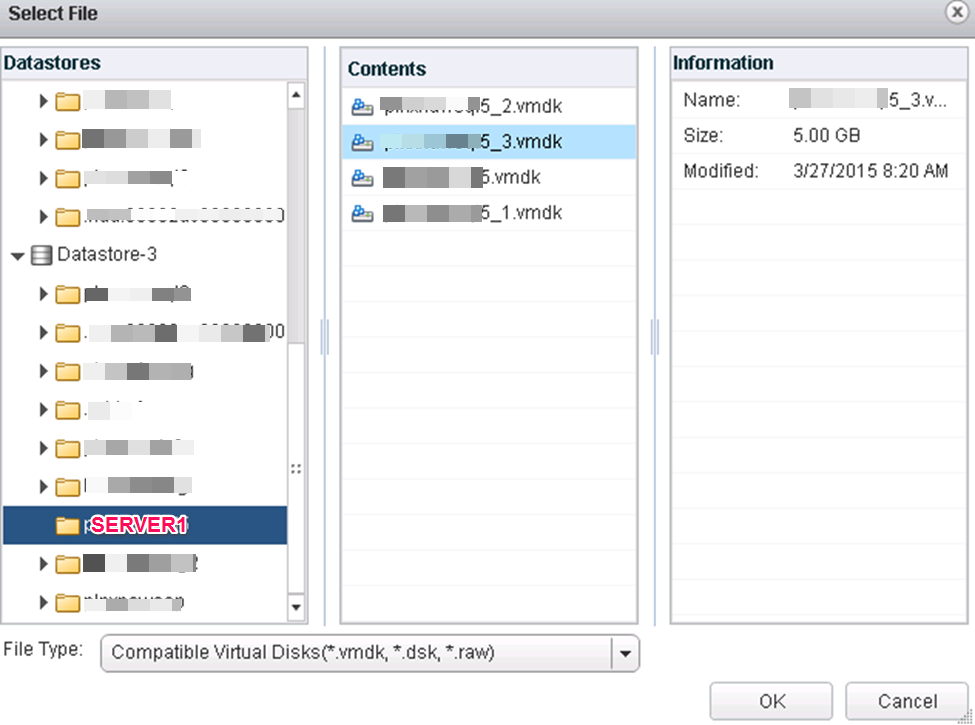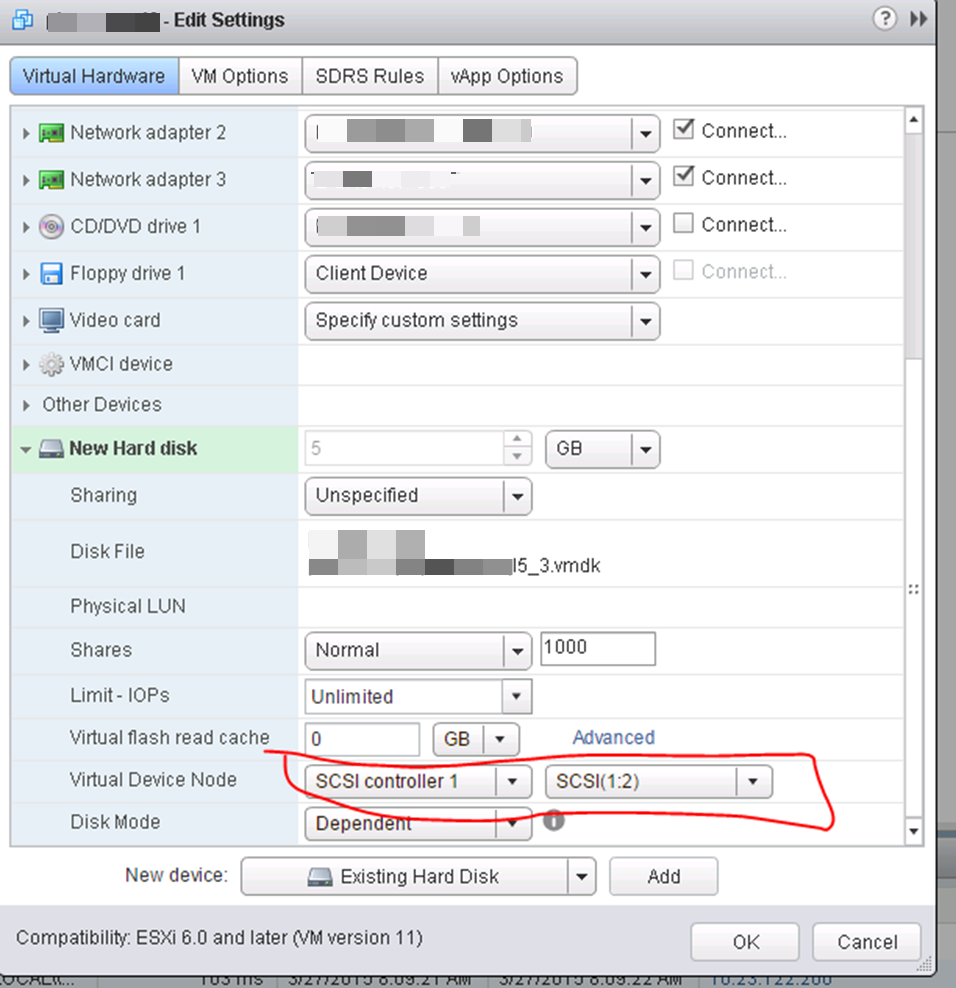Knowledge
- Explain available vSphere editions and features
- Explain the various data center solutions that interact with vSphere
- Explain ESXi and vCenter Server architectures
- Explain new solutions offered in the current version
- Determine appropriate vSphere edition based on customer requirements
Tools
Knowledge
- Deploy the vCenter Appliance (vCSA)
- Install vCenter Server onto a virtual machine
- Create an ODBC Connection to a vCenter Server
- Given a scenario, size the vCenter Database based on requirements
- Install additional vCenter Server Components
- Install and configure vSphere Client / vSphere Web Client
- Install/Remove vSphere Client plug-ins
- Enable/Disable vSphere Client plug-ins
- License vCenter Server
- Determine availability requirements for a vCenter Server in a given vSphere implementation
Tools
Knowledge
- Given a scenario, validate if an ESXi configuration meets given requirements
- Perform a scripted installation of ESXi
- Perform an interactive installation of ESXi using media or PXE
- Configure NTP on an ESXi Host
- Configure DNS and routing on an ESXi Host
- Configure SSH and Shell access on an ESXi Host
- Configure logs to be sent to a syslog server
- License an ESXi host
Tools
- vSphere Installation and Setup Guide
- vCenter Server and Host Management Guide
- Direct Console User Interface (DCUI)
- vSphere Client / vSphere Web Client
Knowledge
- Explain vSphere Standard Switch (vSS) capabilities
- Create/Delete a vSphere Standard Switch
- Add/Configure/Remove vmnics on a vSphere Standard Switch
- Configure vmkernel ports for network services
- Add/Edit/Remove port groups on a vSphere Standard Switch
- Determine use case for a vSphere Standard Switch
Tools
- vSphere Installation and Setup Guide
- vSphere Networking Guide
- What’s New in the VMware vSphere® 6.0 Platform
- vSphere Client / vSphere Web Client
Knowledge
- Explain vSphere Distributed Switch (vDS) capabilities
- Create/Delete a vSphere Distributed Switch
- Add/Remove ESXi Hosts from a vSphere Distributed Switch
- Add/Configure/Remove dvPort groups
- Add/Remove uplink adapters to dvUplink groups
- Configure vSphere Distributed Switch general and dvPort group settings
- Create/Configure/Remove virtual adapters
- Migrate virtual adapters to/from a vSphere Standard Switch
- Migrate virtual machines to/from a vSphere Distributed Switch
- Configure LACP on Uplink port groups
- Determine use case for a vSphere Distributed Switch
Tools
- vSphere Installation and Setup Guide
- vSphere Networking Guide
- What’s New in the VMware vSphere® 6.0 Platform
- vSphere Client / vSphere Web Client
Knowledge
- Explain common vSS and vDS policies
- Describe vDS Security Polices/Settings
- Configure dvPort group blocking policies
- Configure load balancing and failover policies
- Configure VLAN/PVLAN settings
- Configure traffic shaping policies
- Enable TCP Segmentation Offload support for a virtual machine
- Enable Jumbo Frames support on appropriate components
- Given a scenario, determine appropriate VLAN configuration for a vSphere implementation
Tools
- vSphere Installation and Setup Guide
- vSphere Networking Guide
- What’s New in the VMware vSphere® 6.0 Platform
- vSphere Client / vSphere Web Client
Knowledge
- Explain storage naming conventions
- Explain hardware/dependent hardware/software iSCSI initiator requirements
- Configure FC/iSCSI/FCoE storage devices
- Describe zoning and LUN masking practices
- Create an NFS share for use with vSphere
- Configure/Edit hardware/dependent hardware initiator
- Connect/Configure NFS 3.x and 4.1 NAS devices
- Enable/Disable software iSCSI initiator
- Configure/Edit software iSCSI initiator settings
- Configure iSCSI port binding
- Enable/Configure/Disable iSCSI CHAP
Tools
- vSphere Installation and Setup Guide
- vSphere Storage Guide
- vSphere Client / vSphere Web Client
Knowledge
- Explain Virtual SAN (VSAN) Architecture
- Create/Delete VSAN Cluster
- Manage VSAN disk groups
- Monitor VSAN storage
- Add/Remove VSAN Nodes
- Explain benefits of NFS 4.1
- Determine use cases for Virtual SAN configurations
Tools
- Administering VMware Virtual SAN
- vSphere Storage Guide
- What’s New: VMware Virtual SAN 6.0
- What’s New in the VMware vSphere® 6.0 Platform
- vSphere Client / vSphere Web Client
Knowledge
- Compare/Contrast supported NFS versions
- Configure NFS storage for VMDK formatting
- Configure storage multi-pathing
- Compare/Contract VMFS3 and VMFS5
- Configure Storage Distributed Resource Scheduler (SDRS)
- Extend/Expand VMFS Datastores
- Place a VMFS Datastore in Maintenance Mode
Tools
- vSphere Installation and Setup Guide
- vSphere Storage Guide
- What’s New in the VMware vSphere® 6.0 Platform
- vSphere Client / vSphere Web Client
Knowledge
- Place virtual machines in selected ESXi Hosts/Clusters/Resource Pools
- Configure and deploy a Guest OS into a new virtual machine
- Configure/Modify virtual hardware:
- CPU
- RAM
- Disk
- vNIC
- Create/Convert thin/thick provisioned virtual disks
- Install/Upgrade VMware Tools and Virtual Hardware
- Configure PCI Pass-through and Direct I/O
- Configure virtual machine time synchronization
Tools
- vSphere Virtual Machine Administration Guide
- vSphere Installation and Setup Guide
- vSphere Client / vSphere Web Client
Knowledge
- Create/Deploy/Clone a vApp
- Add objects to an existing vApp
- Edit vApp settings
- Configure IP pools
- Suspend/Resume a vApp
Tools
- vSphere Virtual Machine Administration Guide
- vSphere Administration with the vSphere Client Guide
- vSphere Client / vSphere Web Client
Knowledge
- Explain Cloning and Template options
- Clone an existing virtual machine
- Create a template from an existing virtual machine
- Deploy a virtual machine from a template
- Update existing virtual machine templates
- Deploy virtual appliances and/or vApps from an OVF template
- Import an OVF template
- Create a Local Library
- Create a Remote Library with/without external storage
- Publish/Subscribe/Share Content Library
- Deploy a virtual machine from a content library
Tools
- vSphere Virtual Machine Administration Guide
- vSphere Administration with the vSphere Client Guide
- vSphere Client / vSphere Web Client
Knowledge
- Explain files used by virtual machines
- Explain common practices for securing virtual machines
- Hot Extend a virtual disk
- Configure virtual machine options
- Configure virtual machine power settings
- Configure virtual machine boot options
- Administer virtual machine snapshots
- Assign a Storage Policy to a virtual machine
- Verify Storage Policy compliance for virtual machines
- Adjust virtual machine resources
- Differentiate between stop/shutdown/reboot/restart of a virtual machine
Tools
- vSphere Virtual Machine Administration Guide
- vSphere Administration with the vSphere Client Guide
- vSphere Client / vSphere Web Client
Knowledge
- Determine how DRS and HA are applicable to an environment
- Create/Delete a DRS/HA Cluster
- Add/Remove ESXi Hosts from a DRS/HA Cluster
- Add/Remove virtual machines from a DRS/HA Cluster
- Configure Storage DRS
- Configure Enhanced vMotion Compatibility
- Monitor a DRS/HA Cluster
- Configure migration thresholds for DRS and virtual machines
- Configure automation levels for DRS and virtual machines
- Enable/Configure/Disable Host Power Management/Distributed Power Management
- Enable/Disable Host Monitoring
- Enable/Configure/Disable virtual machine and application monitoring
Tools
- vCenter Server and Host Management Guide
- vSphere Availability Guide
- vSphere Resource Management Guide
- vSphere Administration with the vSphere Client Guide
- vSphere Client / vSphere Web Client
Knowledge
- Configure VMware Fault Tolerance networking
- Given a scenario, determine an appropriate VMware Fault Tolerance configuration
- Enable/Disable VMware Fault Tolerance on a virtual machine
- Test a Fault Tolerant configuration
- Determine use case for enabling VMware Fault Tolerance on a virtual machine
Tools
- vSphere Availability Guide
- vSphere Virtual Machine Administration Guide
- vSphere Administration with the vSphere Client Guide
- vSphere Client / vSphere Web Client
Knowledge
- Explain vFlash architecture
- Explain use cases for Resource Pools
- Create/Remove a Resource Pool
- Configure Resource Pool attributes
- Add/Remove virtual machines from a Resource Pool
- Create/Delete vFlash Resource Pool
- Assign vFlash resources to VMDKs
- Determine Resource Pool requirements for a given vSphere implementation
Tools
- vSphere Resource Management Guide
- vSphere Storage Guide
- vSphere Virtual Machine Administration Guide
- What’s New in VMware vSphere® Flash Read Cache®
- vSphere Client / vSphere Web Client
Knowledge
- Explain Enhanced vMotion Compatibility (EVC)
- Explain Long Distance vMotion
- Explain process for vMotion/Storage vMotion migrations
- Configure virtual machine swap file location
- Migrate a powered-off or suspended virtual machine
- Migrate virtual machines using vMotion/Storage vMotion
Tools
- vSphere Resource Management Guide
- vCenter Server and Host Management Guide
- vSphere Virtual Machine Administration Guide
- vSphere Client / vSphere Web Client
Knowledge
- Explain VMware Data Protection sizing Guidelines
- Describe vSphere Replication architecture
- Install and Configure VMware Data Protection
- Create a backup job with VMware Data Protection
- Perform a live full/file-level restore with VMware Data Protection
- Create/Delete/Consolidate virtual machine snapshots
- Perform a failback operation using vSphere Replication
- Determine appropriate backup solution for a given vSphere implementation
Tools
- VMware vSphere® Data Protection™ 6.0
- vSphere Data Protection Administration Guide
- VMware vSphere® Data Protection™ Evaluation Guide
- What’s New in the VMware vSphere® 6.0 Platform
- VMware vSphere Replication Administration
- VDR Data Migration Tool
- VDP Configure Utility
- vSphere Client / vSphere Web Client
Knowledge
- Create/Edit/Remove a Host Profile from an ESXi host
- Attach/Apply a Host Profile to an ESXi host or cluster
- Perform compliance scanning and remediation of an ESXi host using Host Profiles
- Install and Configure vCenter Update Manager
- Configure patch download options
- Create/Edit/Delete an Update Manager baseline
- Attach an Update Manager baseline to an ESXi host or cluster
- Scan and remediate ESXi Hosts and virtual machines using Update Manager
Tools
- vSphere Host Profiles Guide
- Installing and Administering VMware vSphere Update Manager Guide
- vSphere Update Manager Utility
- vSphere Client / vSphere Web Client
- Update Manager Web Client
Knowledge
- Troubleshoot common installation issues
- Monitor status of ESXi management agents
- Determine ESXi host stability issues and gather diagnostics information
- Export diagnostic information
- Monitor status of the vCenter Server service
- Perform basic maintenance of a vCenter Server database
Tools
- vSphere Troubleshooting Guide
- vSphere Installation and Setup Guide
- vSphere Networking Guide
- vSphere Storage Guide
- vSphere Client / vSphere Web Client
Knowledge
- Verify network configuration
- Troubleshoot common storage issues
- Troubleshoot common virtual machine issues
- Given a scenario, verify a virtual machine is configured with the correct network resources
- Troubleshoot virtual switch and port group configuration issues
- Troubleshoot physical network adapter configuration issues
- Recognize and detect common knowledge base article solutions
Tools
- vSphere Troubleshooting Guide
- vSphere Networking Guide
- vSphere Storage Guide
- vSphere Client / vSphere Web Client
Knowledge
- Troubleshoot virtual machine resource contention issues
- Recognize and detect:
- Fault Tolerant network latency issues
- VMware Tools installation issues
- Virtual machines states
- Virtual machine constraints
- Guest OS installation issues
- Given a scenario, determine root cause of a storage issue based on troubleshooting information
- Explain common virtual machine boot disk errors
Tools
- vSphere Virtual Machine Administration Guide
- vSphere Troubleshooting Guide
- vSphere Client / vSphere Web Client
Knowledge
- Troubleshoot:
- Virtual switch and distributed switches port group configuration issues
- Physical network adapter configuration issues
- NFS networking configuration issues
- iSCSI software initiator configuration issues
- HA configuration and redundancy issues
- DRS Resource Distribution Graph
- vMotion/Storage vMotion migration issues
- Interpret vMotion Resource Maps
- Given a scenario, verify a virtual machine is configured with the correct network resources
Tools
- vSphere Troubleshooting Guide
- vSphere Administration with the vSphere Client Guide
- vSphere Client / vSphere Web Client
Knowledge
- Explain:
- Common memory metrics
- Common CPU metrics
- Common network metrics
- Common storage metrics
- Configure SNMP for vCenter Server
- Configure SMTP settings for vCenter Server
- Create a log bundle
- Create/Edit/Delete a Scheduled Task
- Configure/View/Print/Export resource maps
- Start/Stop/Verify vCenter Server service status
- Start/Stop/Verify ESXi host agent status
- Configure vCenter Server timeout settings
- Identify vCenter Server connection object status
- Create an Advanced Chart
Tools
- vSphere Troubleshooting Guide
- vSphere Monitoring and Performance Guide
- vSphere Client / vSphere Web Client
Knowledge
- List vCenter Server default utilization alarms
- List vCenter Server default connectivity alarms
- List possible actions for utilization and connectivity alarms
- Create a vCenter Server utilization alarm
- Create a vCenter Server connectivity alarm
- Configure alarm triggers
- Configure alarm actions
- For a given alarm, identify the affected resource in a vSphere implementation
Tools
- vCenter Server and Host Management Guide
- vSphere Resource Management Guide
- vSphere Monitoring and Performance Guide
- vSphere Client / vSphere Web Client
Knowledge
- Differentiate Major/Minor vRealize Operations Manager badges
- Explain vRealize Operations Manager architecture
- Deploy and Configure vRealize Operations Manager appliance
- Upgrade vRealize Operations Manager
- Understand metrics used by Major/Minor vRealize Operations Manager badges
- Monitor vSphere environment
- For a given alarm, identify the affected resource in a vSphere implementation
Tools
- VMware vCenter Operations Manager Getting Started Guide – vSphere UI
- VMware vCenter Operations Manager Getting Started Guide – Custom UI
- VMware vCenter Operations Manager Administration Guide (Custom UI)
- vCenter Operations Manager Evaluation Guide
- vSphere Monitoring and Performance Guide
- vCenter Operations Manager Custom User Interface
- vSphere Client / vSphere Web Client